Settings
Use the Setting tab to set how invoices and statements print, if a specific price or discount tier is applied to purchases, and how payments are applied. These settings can be selected when creating or editing an account or set as defaults in New Customer Defaults in Merchant Ag FIN > Access Parameters > AR > New Customer Defaults.
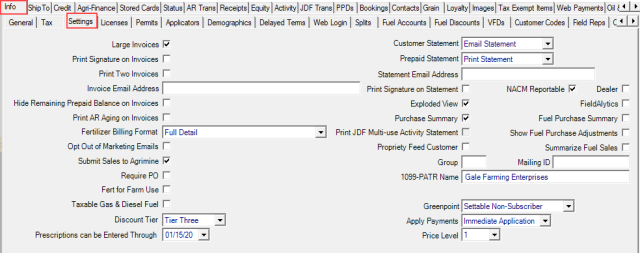
Choose Large Invoices to print invoices on 8.5" x 11" paper. When selected, extended fuel tax information for federal, state, and local is included on the invoice.
Print the customer's signature on invoices by selecting Print Signature on Invoices. Be aware this may slow down printing receipts.
Opt to Print Two Invoices.
Enter an Invoice Email Address for sales invoices including Direct Order Invoices and Quotes. This field allows up to 250 alpha-numeric characters for multiple email addresses that should be separated with a semi-colon or comma.
Select Hide Remaining Prepaid Balance on Invoices to prevent any Outstanding Prepaid balances from printing on invoices.
Choose Print AR Aging on Invoices to print any Accounts Receivable balance by AR Aging categories on invoices.
Five Fertilizer Billing Format are available, select either
- Full Detail includes each item, quantity and price on the fertilizer invoice
- Custom Fertilizer Blend will print a single summary line "Custom Fertilizer Blend".
- Custom Fertilizer Blend - Detail on PPD Statement- this option displays Custom Fertilizer Blend on invoices and line item detail on Prepaid Statements.
- Subtotal by Commodity prints detailed quantity but no individual pricing but total price for ingredients and seed and chemicals.
- Total Product and Seed Chemicals provides total quantity of ingredients and totals pricing for all ingredients and seed and chemicals.
Select Opt Out of Marketing Emails to prevent the customer from receiving marketing emails.
When Submit Sales to Agrimine is selected, sales of Items flagged for Agrimine to the customer will be included in the submitted file. See Access Item Detail, Access Categories and Monthly SRV Jobs for details.
Choose Require PO when a customer account requires a purchase order number for all item sales.
Fert for Farm Use specifies that the fertilizer sold to this account is for farm use and no other purposes such as a golf course. This is required information on many state tonnage tax or inspection fee reports and currently prints on the Tonnage Delivered by County report in the Government Reports section of Reports.
Taxable Gas & Diesel Fuel indicates that customer purchases of fuel from a fuel system with a tax rate set on the Order Entry > Fuel tab of Access Parameters, found in Merchant Ag FIN, the tax will be added to the sale. This only affects sales from a fuel system and not fuel sold over the counter on an order.
Tier Pricing and Discounts
| Functionality |
| Tier Pricing and Discounts are enabled in Merchant Ag FIN > Admin > Installation > Access Parameters > IN > Tiers. |
| Access |
|
Grant permission to User Profiles in Access User Profiles > select a User Profile > Security > Accounts Receivable > Access Customers > must be set to Level 3 or higher. |
Select an optional Pricing Tier for this Customer. Pricing Tiers are created in Merchant Ag FINin Access Parameters > IN > Tiers and applied to individual Items.
Select an optional Discount Tier for this Customer. Discount Tiers are created in Merchant Ag FINin Access Parameters > IN > Tiers and are applied to Item Categories.
![]() Customer accounts may have both a Pricing Tier and Discount Tier applied.
Customer accounts may have both a Pricing Tier and Discount Tier applied.
Enter a date in Prescriptions can be Entered Through to indicate the date the customer can purchase Items in an Item Category flagged as needing a Veterinary Prescription using the mm/dd/yy date format or the drop down calendar available. required through. See Setup > Access Categories for more information.
Customer Statement- Select either
- No Statement - No monthly statements will be printed. The Print Statement button is active in Order Entry and the customer account.
- Print Statement - Monthly statements will print and the Print Statement button is active in Order Entry and the customer account.
- Electronic Statement- A PDF of the statement is saved for viewing on the Portal but will not print or be included in any merged PDF file.
- Email Statement- Select to generate a PDF statement that will be emailed to the provided email address.
Prepaid Statement- Select either
- No Statement- No Prepaid Statement is generated.
- Print Statement- Monthly statements will print
- Electronic Statement- A PDF of the statement is saved for viewing on the Portal but will not print or be included in any merged PDF file.
- Email Statement- the Prepaid Statement does not print and will not be included with any merged PDF file.
For Customers with Email Statement selected, the Statement Email Address for the account will be used.
Statement Email Address is active if Email Statement is selected in Customer Statement. Enter up to 250 alpha-numeric characters as the email address that will receive monthly Customer Statements.
Print Signature on Statement includes any captured customer signatures on statements.
Select Exploded View to include full item detail in the Current section on customer monthly statements.
Choose Purchase Summary to include a Purchase Summary section on monthly Customer Statements. This section displays totals of item purchases by the Purchase Summary as set on the Item category. See Access Purchase Summaries and Access Categories for more information on setting Purchase Summaries on Items. See Customer Purchase Summary for additional information.
To include the customer when generating JDF Multi-use Activity Statements, select Print JDF Multi-use Activity Statement. See JDF Multi-use Activity Statement for more information.
Flag customers as a Propriety Feed Customer by selecting the checkbox.
The Dealer checkbox is used for primarily for locations utilizing a Master/Entity database relationship and flags the customer as a dealer when generating the Ag Chemical Sales report.
Select FieldAlytics to indicate the Customer integrates with FieldAlytics.
When generating Fuel Purchase Summary reports select Fuel Purchase Summary to include the customer which lists customer fuel purchases. See Fuel Purchase Summary for more information.
Use Show Fuel Purchase Adjustments for accounts granted a discount on fuel pump island sales to include the additional Adjustment and Receipt Amount columns on the Fuel Purchase Summary for the account. See Fuel Purchase Summary for more information.
Summarize Fuel Sales will include detailed fuel transaction information on both the monthly customer statement in addition to adding it to the Fuel Purchase Summary statement found on the AR menu.
To include the account in the export to NACM-Atlanta or NACM-Heartland credit reporting, select NACM Reportable.
Locations utilizing Insight Out of Chaos as the Loyalty program will have Insight Out of Chaos Export available. If selected, customer sales will export to Insight Out of Chaos. Remove the check to exclude the Customer from the export. See Merchant Ag FIN > Admin > Installation > Access Parameters > AR > Loyalty Cards.
Enter a four character alpha-numeric value in this field to Group customers together when printing statements and patronage reports. If this is a required field, enter a valid Profit Center ID. See also Merchant Ag FIN > Admin > Installation > Access Parameters > AR > Customers > General > Require the Customer Group to be a valid Profit Center. This field is used by CFC and the Feed and Fertilizer commission functionality to determine the correct profit center to receive commission for feed and fertilizer sales.
Enter a Mailing ID in this optional ten character alpha-numeric field. This can be used as a method to group customers together when mailing statements.
1099-PATR Name will be the legal name that will print on the 1099 Patronage letter or form which defaults to the account name. Enter a different name if applicable by clicking into the field.
Enter the default General Ledger account for Internal Fuel sales in Fuel GL Acct or select F12 to search.
Ag Monthly Publications field will be titled with the name of your publication. Manage customer subscriptions by selecting
- Settable Non Subscriber - Customer currently does not subscribe and can select if they subscribe or not.
- Settable Subscriber - Customer currently does subscribe and can select if they subscribe or not.
- Forced Non-Subscriber - Subscription is controlled by the co-op and customer is not a subscriber.
- Forced Subscriber - Subscription is controlled by the co-op and customer is a subscriber.
Select an option for Apply Payments to define how customer payments will be applied against invoices by the SRV task Apply Payments. Select
- Daily Application- Default setting. Customer payments are applied to the oldest invoice by the automated Apply Payments service.
- Do Not Apply - Customer payments will always be manually applied to invoices.
- Immediate Application - Customer payments are immediately applied to the oldest invoice.
Price Level is a system setting that appears only if enabled in Merchant Ag FIN > Admin > Installation > Access Parameters > AR > Customers > General. If active, select the preferred Level pricing the customer will receive independent of the quantity purchased. This setting is also dependent on Level pricing being set on items. For example, Item ABC has Level 2 pricing set at a quantity of 5. When a customer with a Price Level set at 2 purchases the item, they will receive the Level 2 price even if they purchased a quantity of 1.
Choose the Include Customer Account Detail With Statement checkbox to print a Customer Account Detail report with the monthly statement for the customer.